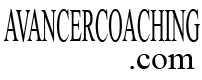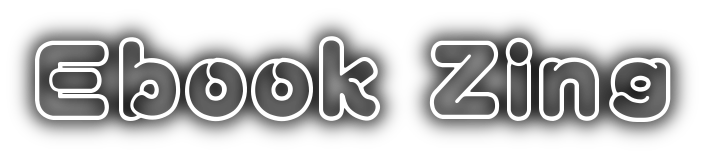Upon a completed purchase you will receive an email with the details of your purchased ebooks and audiobooks and will contain a “download” link to download your items directly onto your device. If you created an account at checkout, you have the option to login to your account and view all of your purchased items for re-download.
Remember you can always download your items onto your cell phone, tablet, or computer and transfer your purchased ebooks and audio books to as many devices as you choose to, they are yours to keep and use forever.
How to download and transfer your eBooks and Audiobooks onto your devices and ereaders:
View your eBooks using Google Play Books (for Computer or Android Devices):
Download the eBooks from your download page onto your device, cell phone, tablet or computer. Select the downloaded file from your device notification or the Downloads menu. (If prompted, select Upload to Play Books.)
Before you can upload your ebook, you’ll need to change your upload settings. Open the Google Play Books app > Touch the Google Play Books app Books icon > Settings > Check the box next to “Enable uploading”.
Go to My Library > Uploads to see your uploaded eBook files.
Other popular Apps to read your ebook on your cell phone or computer is Lithium which can be downloaded free on Google Play store.
KINDLE Instructions
Turn your Kindle on
Connect the Kindle to your computer using the USB cable that came with your Kindle
Drag and drop the “.mobi” ebook file into the documents folder on your Kindle
When the USB activity indicator on your Kindle stops flashing, “Safely Remove Mass Storage Device (Windows) or “Eject” (Mac) the Kindle from your computer and your ebook will appear on bookshelf to read.
View your eBooks using the Kindle Reader app:
Download the eBooks from your download page from your Android device. (cell phone, tablet, or computer).
Choose and install an eBook reader from the Android Marketplace. A free and popular option for Android devices is to download the Kindle app and follow the Kindle steps on your download page to Send the eBooks to my Kindle or Kindle reader! (Alternatives to the Kindle app include Aldiko and Kobo which support the EPUB formats.) Finally, open the files in the eBook reader.
If you own and use a Kindle Tablet, ie Fire Tablet, Or Kindle eReader it requires a MOBI file, please use the contact page and include your order number so a team member can email you the Kindle Version.
Apple, iPhone, Mac, iPad, iOS Instructions
Downloading the eBooks on your iOS device & using iBooks
Must have iBooks already installed into your icloud or itunes account, if not download ibooks onto your Apple device.
Navigate to your download page on your iOS device by typing in the URL or following the link you received by email when you purchased the bundle.
Choose the ebook and tap the download link
Let it load the book on your screen and choose “Open in iBooks”
Then select “Open in iBooks” to add the book to your iBooks library.
How to Read eBooks Using Android, Cell Phone, Tablet, or PC
How to Read eBook Using Apple iBooks Import
HOW TO Convert EPUB Files TO PDF
Visit the link: https://pdfcandy.com/epub-to-pdf.html
For large files> 100m you can download pdfcandy’s application to your PC or Laptop to convert.
Specialized applications for EPUB files
1. www.epubfilereader.com
2. https://www.adobe.com/sea/solutions/ebook/digital-editions/download.html (This application is available on PC, Laptop, IOS, Android)